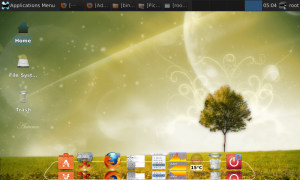友善提供的mini210 ubuntu desktop文件系统有很多bug,还是不能实现,于是考虑构建自己的ubuntu文件系统。在这里做个笔记以免日后又遗落很多细节。
主要参考ubuntu wiki:
https://wiki.ubuntu.com/ARM/BuildEABIChroot
个人原创,转载请注明原文地址:
http://blog.csdn.net/embbnux/article/details/12751465
在这里翻译一下该wiki:
首先第一步是安装:
sudo apt-get update sudo apt-get install qemu-user-static
然后获取基本文件系统:
sudo qemu-debootstrap --arch armhf raring ubuntu_arm
等着下载完成;
最后进入该系统:
sudo chroot ubuntu_arm
uname -m
得armv7l
修改软件源
vi /etc/apt/source.list
添加:
deb http://ports.ubuntu.com/ubuntu-ports/ raring main deb http://ports.ubuntu.com/ubuntu-ports/ raring multiverse deb http://ports.ubuntu.com/ubuntu-ports/ raring restricted deb http://ports.ubuntu.com/ubuntu-ports/ raring universe
然后就可以安装大多软件了,just apt
这里安装个unity测试
apt-get update
apt-get install unity
按照前面博客的方法把,文件系统放到SD卡的EXT4分区,真机测试:
启动后为字符界面,先配置一下网络:
ifconfig eth0 192.168.1.199/24
route add default gw 192.168.1.1 eth0
echo "nameserver 192.168.1.1" >> /etc/resolv.conf
ping www.baidu.com
如果能够Ping通就可以联网了。
由于SD卡比较小,需要随时查看剩余容量,找了个命令:
df -hl
即可显示当前剩余容量;
安装ssh-server:
apt-get install openssh-server
/etc/init.d/ssh start
安装桌面环境:
apt-get install xinit
apt-get install --no-install-recommends ubuntu-desktop
ubuntu的初始化登陆设置在/etc/init文件夹里面
如lightdm.conf 就是配置串口登陆的,tty.conf则是配置串口等;
出现的一些错误:
进入Lightdm后输入密码一直回到lightdm:
ctl+alt+f1:进入tty1
startx进入界面。发现只有壁纸
安装gonme-shell出现bluz不匹配错误:
mv /usr/sbin/bluetoothd /usr/sbin/blue
ln -s /bin/true /usr/sbin/bluetoothd
apt-get install gnome-shell
安装kubuntu-desk 可以进去图形界面,但是窗口没有关闭按钮
最终选用xubuntu-desk桌面情况正常.
apt-get install xubuntu-desktop
apt-get remove lightdm
美化后还是很好看的:
换了好几个登陆管理器,都无法正确引导xfce4.
尝试tty1自动登陆,startxfce4自动运行的方法:
参考:
http://blog.csdn.net/c80486/article/details/8460325
修改/etc/init/tty1.conf
最后一行修改为:
exec /bin/login -f root tty1 /dev/tty1 2>&1
修改 /etc/rc.local
在文件尾部(在exit 0前)加上一行
startxfce4
然后就可以自动进入x.